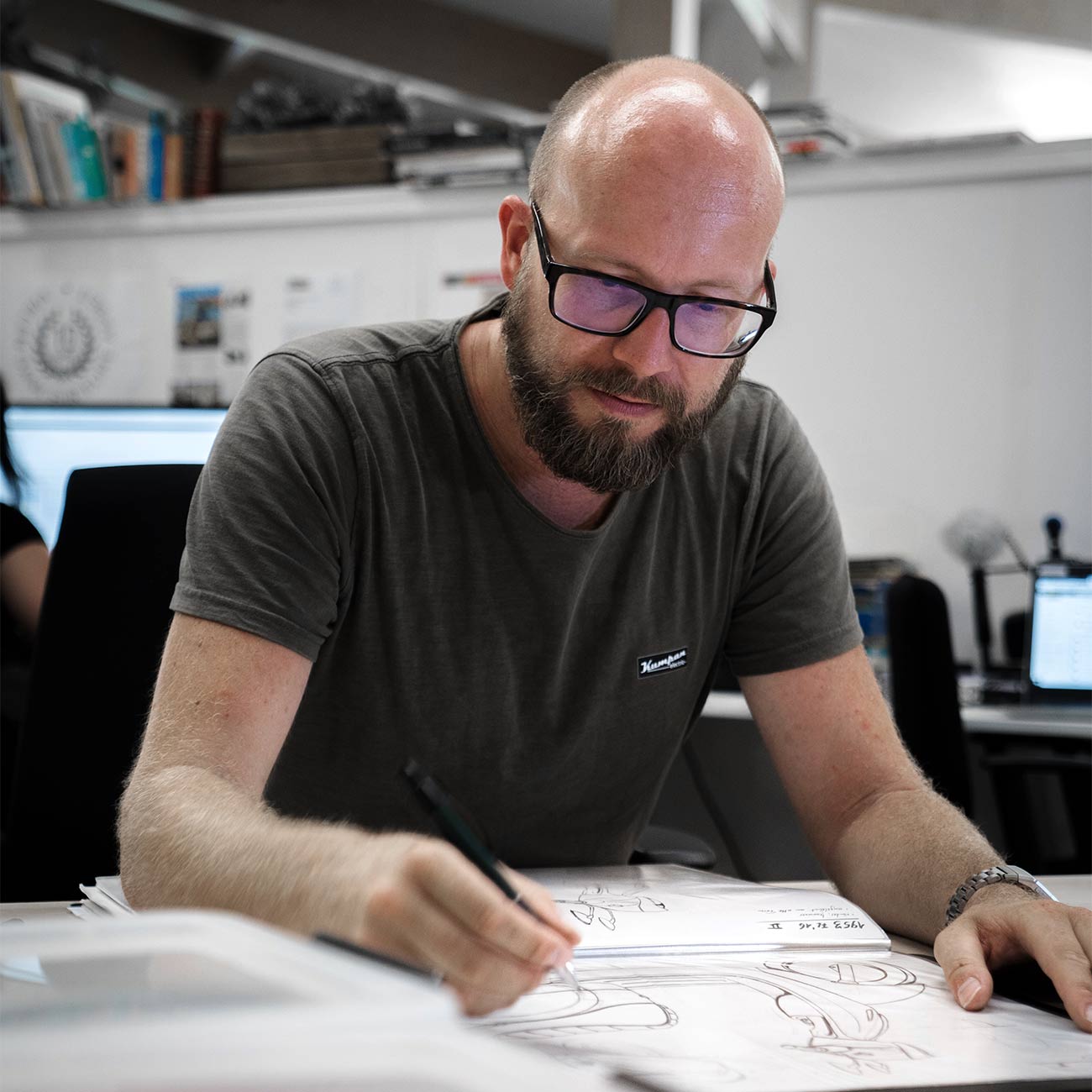
Snowflake: Getting A Quick Overview on How to Integrate it with Tableau
Snowflake is a cloud platform that primarily offers data warehousing and computation as a service. Snowflake lets businesses harness the power of data through their Saas platform that is readily scalable and boosts performance with zero tunings. It has established itself as a cost-effective and scalable option for meeting modern data demands.
So, what services are delivered by Snowflake? Let’s find out!
A single source of limitless data that can be queried using SQL right away.
JSON, XML, AVRO, ORC, and other structured and semi-structured data formats are also supported.
Data silos are eliminated; thanks to the support for practically infinite concurrent users and instances over the underlying data source.
Data security and recovery that is designed to perform well in any environment.
A Quick Overview of Tableau
Tableau is a business intelligence data visualization solution in the form of a software programme. Tableau has risen to the top of the data visualization landscape thanks to its user-friendly platform, which uses drag-and-drop features to provide complicated analytics with striking visualization capabilities in minutes. Tableau has single-handedly transformed the way data is used for business and set a new standard for tool versatility.
Tableau offers the following features:
User-friendly design that doesn’t require any specific training to utilize.
Tableau Desktop, Tableau Server, Tableau Public, and more tools are available for specialized use.
Data mixing, real-time analysis, and one display from different data sources using JDBC drivers are some of the unique features.
Why use Snowflake and Tableau together?
Snowflake warehouses allow data to be stored in a single location, requiring only a single connection from Tableau Desktop. The duo enables Tableau to do real-time analyses as data in Snowflake is updated. Tableau can quickly and easily analyze unstructured and semi-structured data thanks to Snowflake’s built-in support. Snowflake and Tableau deliver end-to-end big data insights that can be readily shared across teams and companies.
Focusing on how to make a connection between Snowflake and Tableau
Drivers can be downloaded through the Snowflake’s help menu section. Here are the steps we need to follow:
Go to Help > Download to get started.
Choose one of the two options in the right pane under the ODBC Driver option.
In the browser window, a webpage will appear. Select the right choice from the drop-down menu. Select odbc > win64 > newest for 64-bit Windows, for example. Then choose the .msi file to begin the download.
Click on the downloaded file and then on ‘next’ to follow the instructions. Once all of the processes have been completed, click install.
Now, Tableau Desktop can connect to your Snowflake account. On Tableau Desktop, go to the Start Page and select More from the section ‘To a Server’.
Select Snowflake from the drop-down menu.
Once the connection form for Snowflake appears, your Snowflake account’s server name and role must be entered.
There are three possibilities for authentication. We need to use the same login and password we use to access our Snowflake account. It is advised that you utilize the OAuth option here if you have an OAuth established for your account.
You’ll be brought to the Data Source page after the connection is established. Pick your favorite warehouse, database, and schema. The schema’s snowflake tables will be displayed automatically below.
Once a connection is made, it will not be broken. The password, on the other hand, is not saved in Tableau and must be entered every time the Data Source page is visited. The data model, which consists of one or more tables based on business requirements, must be prepared before analysis can begin.
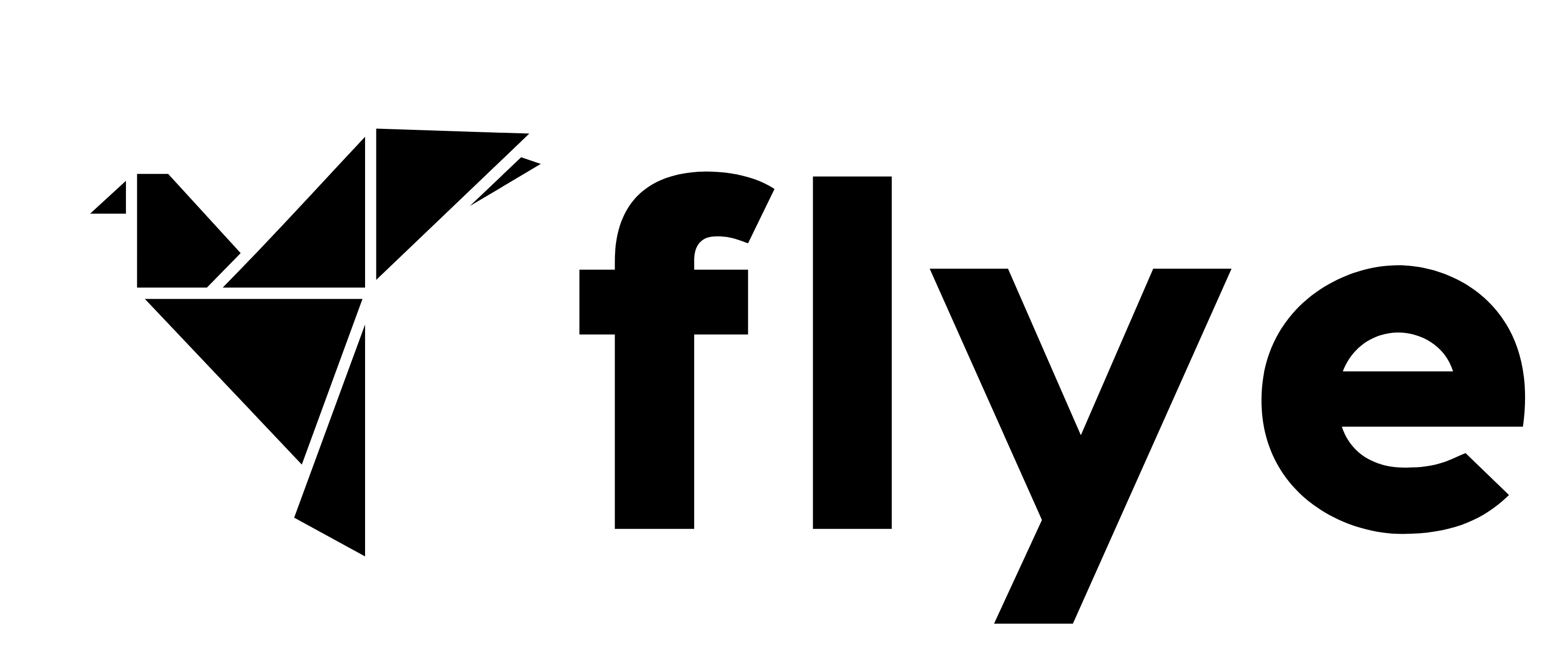
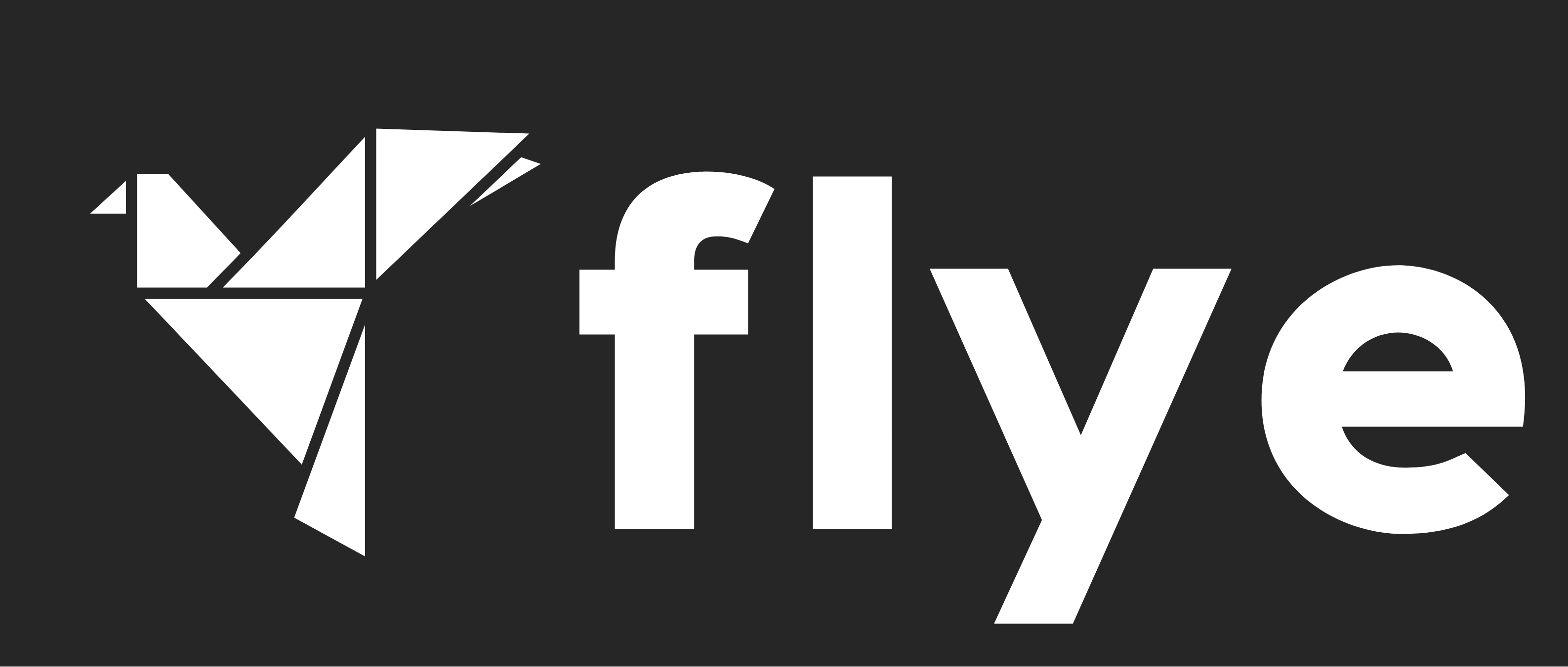

Leave a Reply